Create Transactions by Uploading Documents
Overview
Norman uses OCR (Optical Character Recognition) for financial documents such as receipts or invoices to extract data and reconcile.
How does it work?
When a user uploads a financial document (receipt/invoice), Norman automatically extracts relevant data, attempts to match it with existing transactions, or suggests reconciliation. If no matching transaction is found, Norman can automatically convert the document into a new transaction and attach it to the user’s company account, along with the linked document.
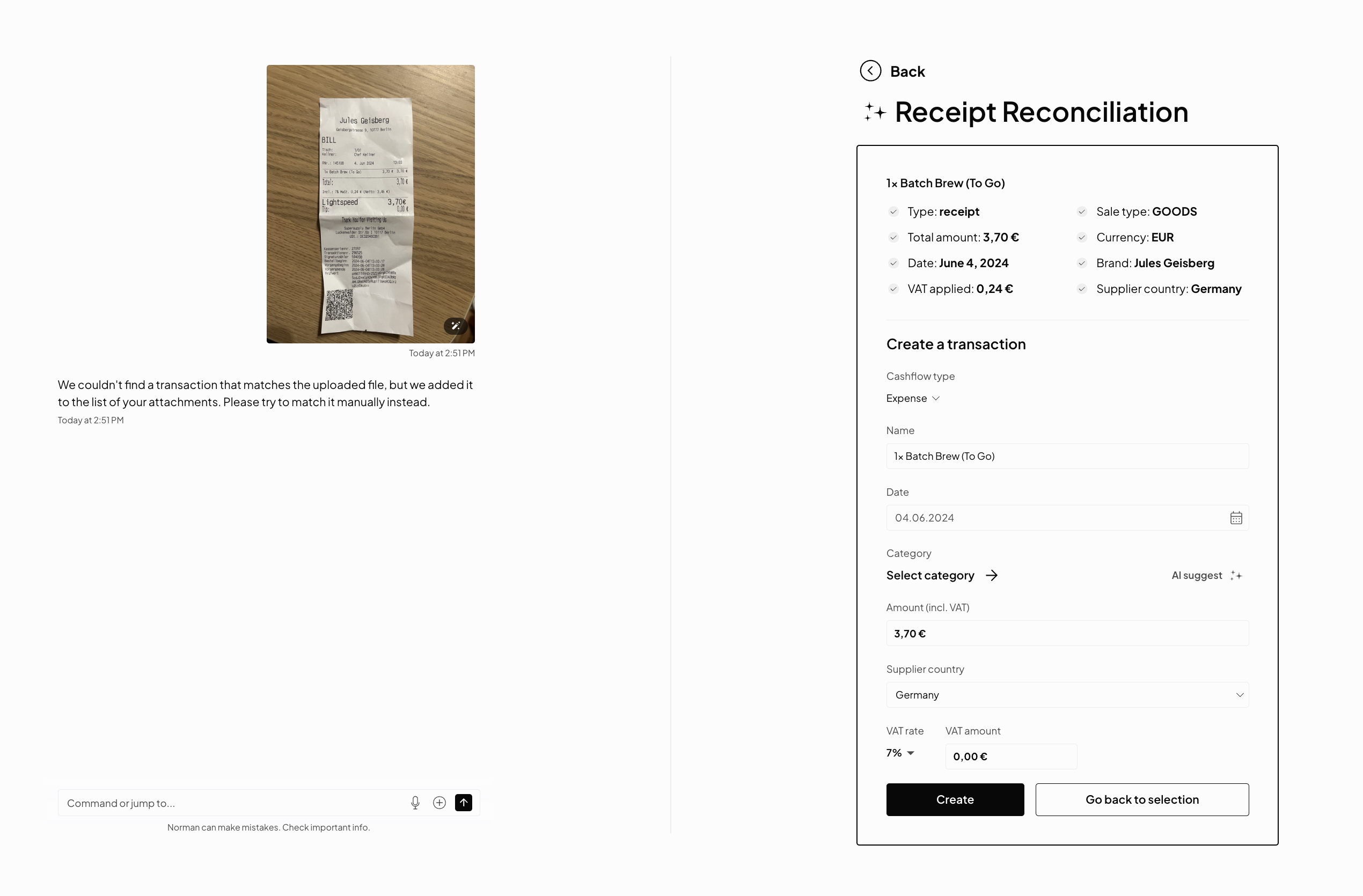
Step-by-Step Process:
1. Upload the Document
Your user uploads a financial document (e.g., receipt or invoice) from your client side.
2. Trigger Document Processing
On the backend, use the following API endpoint to process the uploaded document: Upload a Document
Example Request:
curl -X 'POST'
'<https://sandbox.norman.finance/api/v1/assistant/upload-retrieval/'>
-H 'accept: application/json'
-H 'Authorization: Bearer <accessToken>'
-F 'file=<binaryFile>'Example Response:
{
"response": [
{
"content": [
{
"text": {
"annotations": [],
"value": "We couldn't find a transaction that matches the uploaded file, but we added it to the list of your attachments. Please try to match it manually instead."
},
"type": "text"
}
]
}
],
"responseType": "TRANSACTION",
"args": {
"type": "receipt",
"brandName": "Supersupply Berlin GmbH",
"number": "296525",
"date": "2024-06-04",
"total": "3.70€",
"vatAmount": "0.24€",
"vatPercentage": "7",
"currency": "EUR",
"supplierCountry": "DE",
"saleType": "SERVICES",
"description": "1x Batch Brew (To Go)"
},
"customFunctionResultData": {
"attachment": {
"publicId": "3ce744f5-dded-4fc1-ac37-785bc17b9d61",
"type": "receipt",
"file": "/storage/dec25987-a572-440f-8030-d4ddeaa05a73/attachments/receipt/2024-06-26\_\_mAxWCFZ.jpg",
"description": "1x Batch Brew (To Go)",
"brandName": "Supersupply Berlin GmbH",
"vatRate": 7,
"attachmentNumber": "296525",
"supplierCountry": "DE",
"valueDate": "2024-06-04T00:00:00",
"saleType": "SERVICES",
"currencyOriginal": "EUR",
"amountOriginal": 3.7,
"vatSumAmountOriginal": 0.24,
"currencyExchange": "EUR",
"amountExchanged": 3.7,
"vatSumAmountExchanged": 0.24
},
"suggestedTransactions": [],
"attachedTransaction": null
}
}3. Review and Convert
Based on the response, you can either convert the extracted data into a transaction or manually link it with an existing transaction in the user’s account.
Updated 4 months ago